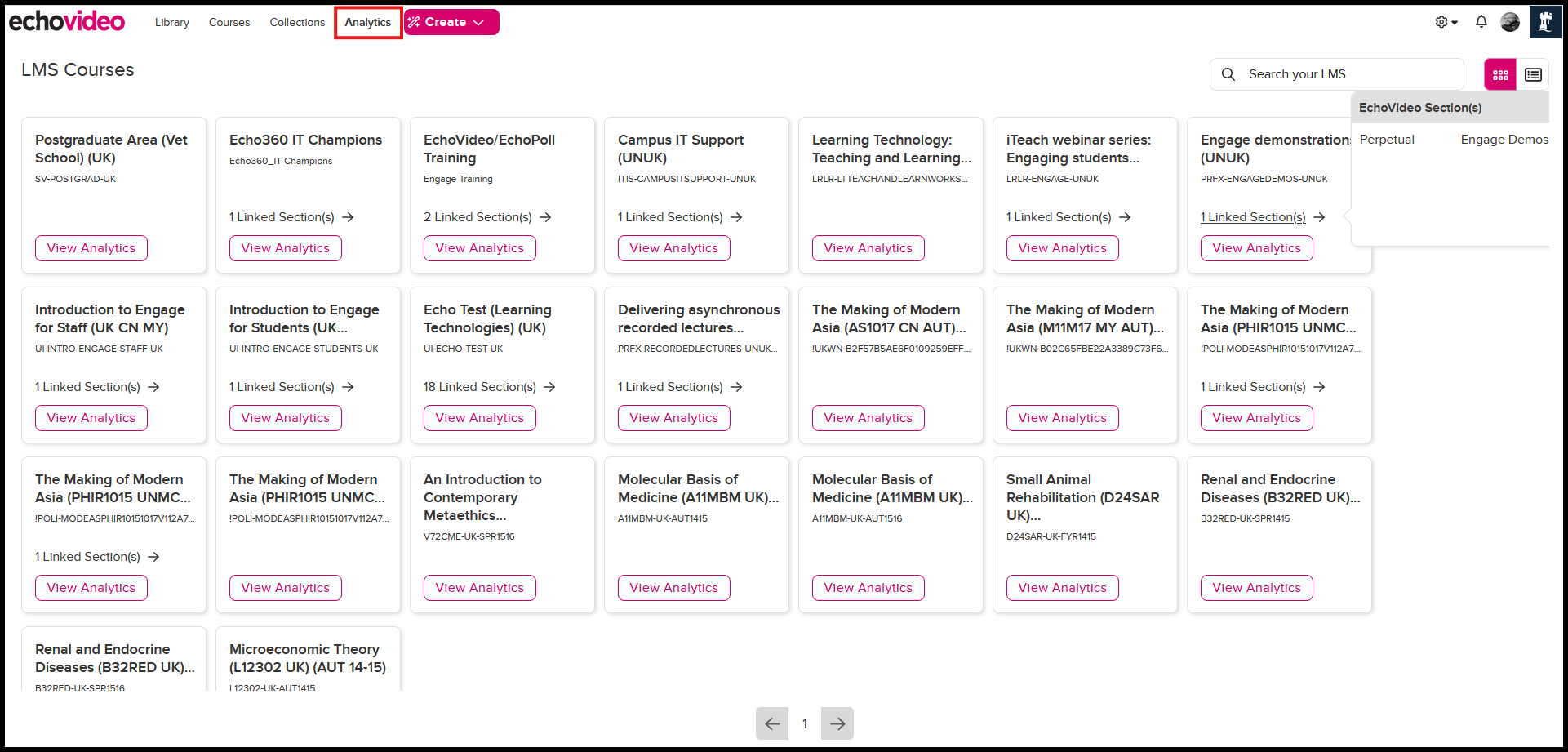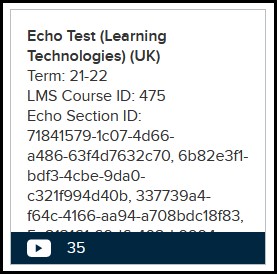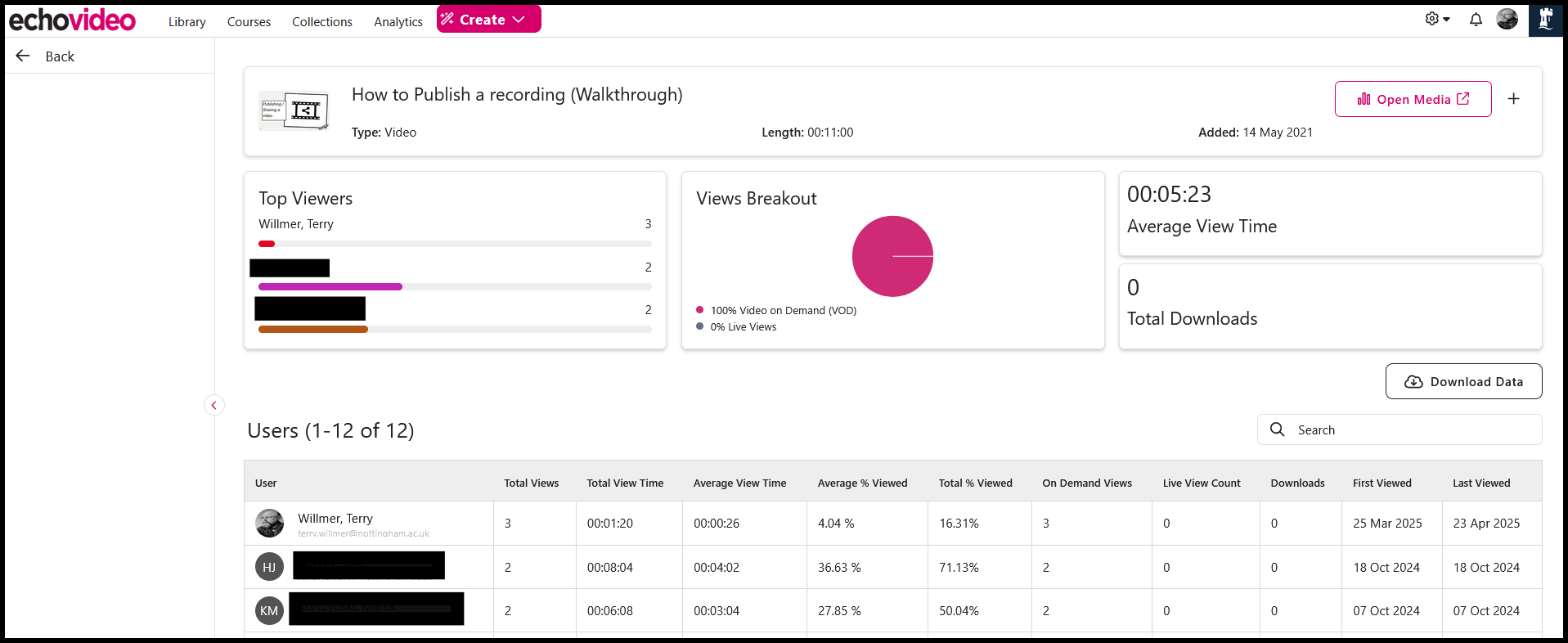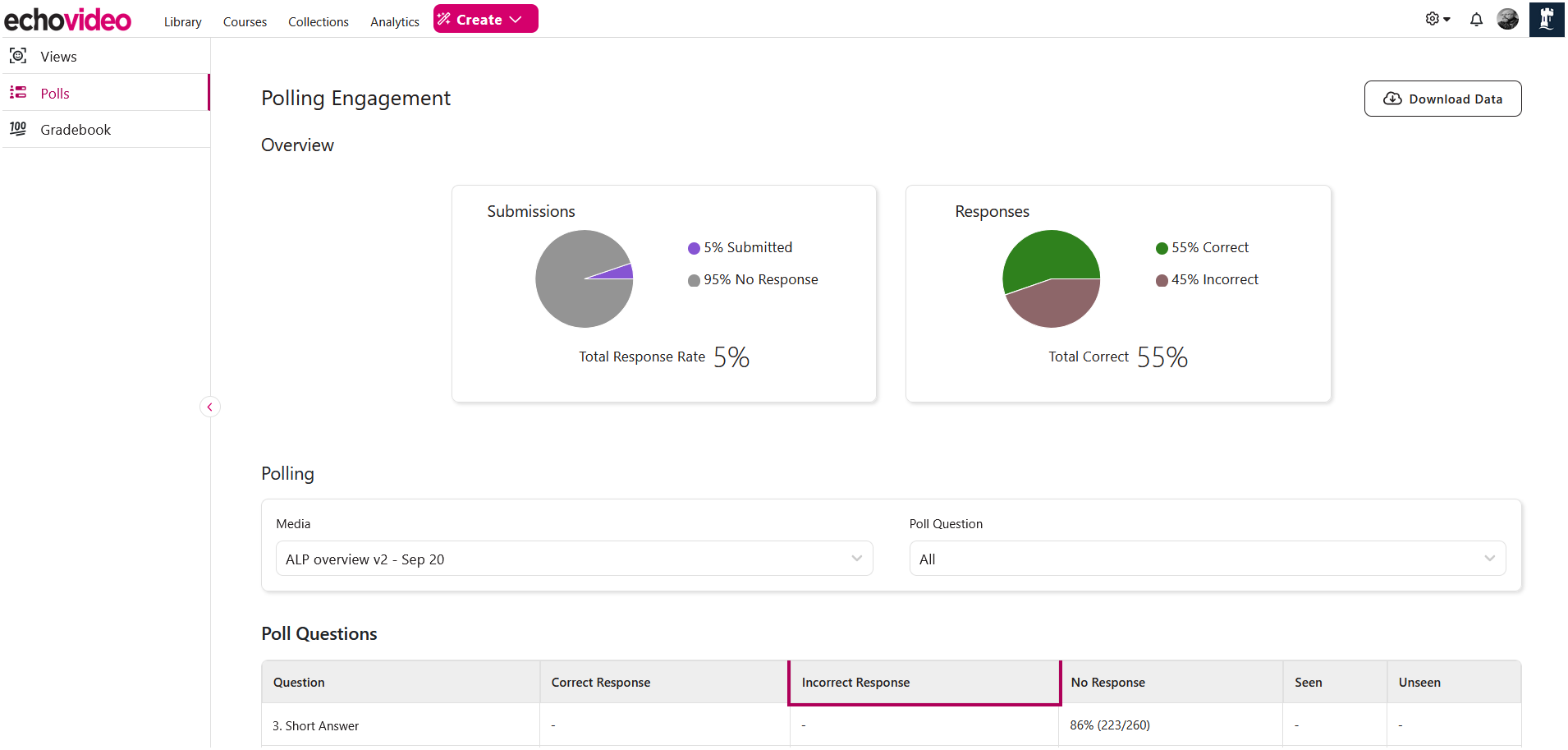Analytics tab
The Analytics tab opens a "consolidated analytics" interface.
This allows you to easily find and view data for all of your Echo360 and Moodle course media in a single, consolidated location.
Each tile on the Analytics page corresponds with an Moodle course in which you are an editing teacher/teacher.
The information on each tile includes:
- Name of the Moodle course - This is the Moodle course name
- Term - This is the academic year the Echo360 & Moodle course is associated with
- LMS course identifier - this may not mean much as it is a programmatic id within Moodle)
- Echo section identifier - IF you have linked your Moodle module to an Echo360 section. (this is also a programmatic id within Echo360 and may not mean anything to yourself)
- Total number of linked media - This appears in the banner at the bottom.
Note: this includes any Echo360 media that is embedded in to the Moodle module as well as any media in the Echo360 section if a section is linked.
Clicking ON a tile opens a new page with tabs for the viewing and polling analytic data for the course media. These tabs are described in more detail below.
What do I see on the analytics page
The Views tab is the one that appears when first opening the consolidated analytics page.
The Time Range shown on the page by default is 30 days, but you can use the drop-down list located in the top-right corner to select a different range, including 7 days, 60 days, 90 days, or 12 months.
The Bottom Section of the page lists all of the media associated with the Moodle course you entered from that has any view data within the selected time range. This includes media you may have embedded into the Moodle course itself AND all video/audio/interactive media that resides in any Echo360 section this Moodle course is linked to.
Note: that all of the data on the page is subject to the drop-down list, including the download; selecting different time frames changes both the graph AND the media list below the graph, and will change what data is included in the download.
Media that has not been viewed or downloaded during the selected time range does not appear on the list.
The data shown for each media in the list includes the following:
Unique Viewers - The number of different users who have viewed this media within the selected time range.
Total Views - The total number of views executed by all users within the selected time range.
Total View Time - The total media viewing time by all users for this media in the selected time range.
Average View Time - The average media viewing time for this media during each view; calculated as total view time divided by total number of views.
On-Demand Views - Number of times users viewed the processed video file (as opposed to a live stream)
Live Views - Number of times users clicked "view live stream" during the live stream (if applicable)
Clicking on the media title in this list will take you to a more detailed view of the selected analytics showing all user viewing details, for all users who have viewed or interacted with the media at any time.
The data provided on the media views details for each user shown includes the following:
Total Views - Total number of views logged by the user
Total View Time - Total media viewing time for this user for this media
Average View Time - Average media viewing time for this user for this media. This is calculated by taking the total view time and dividing it by total views.
If this media was originally broadcast as a live stream (unless created before Jan 2020), this includes the time spent viewing the live stream.
Note about Time: None of the "time" references in any viewing data take into account the speed at which the media was viewed into consideration. Meaning if a user viewed 20 minutes of a 30 minute video at 2x speed, while they spent 10 "real-time" minutes viewing the media, our View Time data shows they viewed 20 minutes of the video.On-Demand Views - Number of times this user viewed the processed video file (as opposed to a live stream)
Live Views - Number of times this user clicked "view live stream" during the live stream (if applicable, and not for live streams from SCHD appliances)
Downloads - Number of times this user downloaded this media for offline viewing (if downloads are possible for this media)
Last Viewed - The date this user last viewed this media. NOTE that this is in UTC or Universal Time Code and NOT "local time".
The Polls tab is available immediately below the Views tab on the left side on the page.
This page contains student polling response information for all poll questions in any presentations or interactive media associated with this Moodle course.
The polling response data on this page includes all Echo360 section media, if the Moodle course is linked to an Echo360 section (both presentations and interactive media), as well as any interactive media embedded directly into the Moodle course.
When you first enter the page, the only thing shown is the polling Overview, that gives at-a-glance performance information regarding the polls in the Moodle-course-associated media.
Total Response Rate is a percentage of POSSIBLE responses given to polls across all media. This is a calculation of number of students times the total number of polls in all media divided by the actual number of responses.
Total Correct is the percentage of correct vs incorrect responses given to polls across the course. The calculation ONLY takes into account polls that can and do have a correct response identified.
Below the Overview you will find two drop-down lists.
The Media drop-down list allows you to select a particular presentation or interactive media to view polling responses for.
After selecting a media title, the lower part of the page changes to show overview information across all of the questions in the selected media.
The Poll Question drop-down list allows you to select a particular question in the selected media to view student responses for.
For more detailed information on Poll analytics see Interactive Media Analytics guide.
Downloading Views and Polling Data
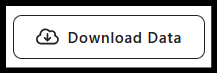 Both the Views tab and the Polls tab contain a Download Data button
Both the Views tab and the Polls tab contain a Download Data button
Like all downloads from Echo360, the file downloaded is a comma-separated values (CSV) file, and can be opened as a flat file or in a spreadsheet program like Microsoft Excel or Apple Numbers.